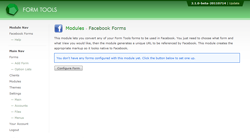Facebook Forms
Installing and configuring the module
Okay! Now all the Form Tools form is created and configured, let's look at the module!
Install the module and select it from the Modules page. There, you should see a blank first page like the screenshot above. Click on the "Configure Form" button. This opens a dialog where you specify what form you're interested in seeing appear in Facebook, and which View should be used to render the form.
Select your form and View you just created in the previous two steps (or your own, if you chose to bypass them) as per the screenshot to the left. When you click Add, you'll see a little loading icon, then you'll be redirected to a new page where you can configure your entire form. For now, we won't go into all the configuration options - but they'll be covered later. Still, you might want to click around the four tabs (Main, Labels/Text, Validation and Advanced) to see what kind of options are available to customize how your form looks on Facebook.