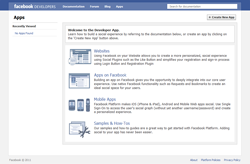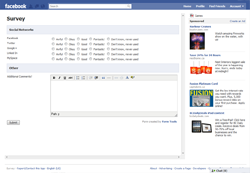Facebook Forms
Configuring your Facebook App
This bit may sound scary, but it's really not! Facebook have made it very easy for people to create their own Apps on Facebook. Here's what you do.
- Go to http://developers.facebook.com and click on the Apps link on the top bar. There, you will need to log in. For this, you can use your existing Facebook username and password. After you log in, you should see a page that looks something like the screenshot above.
- Click the "+ Create New App" button. In the dialog window that appears, enter the name of your app (for this example, call it "Survey") and agree to the terms. The first time you create an app, Facebook require you supplying your mobile phone number and/or credit card information. Don't worry - it doesn't cost money to add your forms to Facebook.
- After you've filled that in, you'll be redirected to a page in Facebook where you can configure your App. Let's leave that alone for a moment. In another tab, open up Form Tools and go to the Facebook Forms module. On the main page you should now see your configured form. On the "Facebook Canvas URL" column, click the "View URL" button. A dialog window will appear containing a URL. Copy that URL to your clipboard, and return to the Facebook page.
- Click on the "On Facebook" link in the left navigation and in the "Canvas" section on the page, enter the name of whatever you want your application URL to be. Every application needs to have a unique name, so try entering different values until you find one that's available. In the "Canvas URL" field beneath it, paste in the URL you copied from Form Tools and click save. You're done!
After you wait a few minutes for Facebook to create your app, enter the URL you Canvas page URL you selected into your browser. You should see a form something like the screenshot to the right. Nice! Your form is now added to Facebook! But let's do a couple of touch-ups.