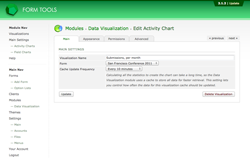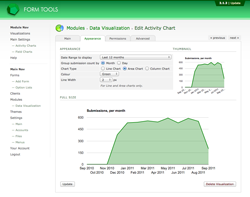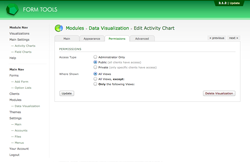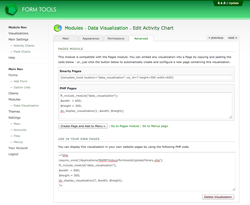Data Visualization
Editing an Activity Chart
The Add Activity Chart page contains only a subset of all the available fields, so that you can create the visualization as quickly as possible. But after it's been created, click the edit icon on the main visualization page to edit the item. There, you'll find more settings at your disposal - grouped in four tabs.
| Main tab | The first tab contains all the most important settings of the visualization: the name by which it is to be identified, which form it is concerned with, and the update frequency of the cache. For more information on the cache, see the Caching and Load Times page. | |
| Appearance tab | The second tab contains all the settings relating to the appearance of the Activity Chart. These are all discussed on the Creating an Activity Chart and Default Settings pages. | |
| Permissions tab | The third tab lets you control who sees the visualization. The permissions allow you to easily fine-tune it by assigning it to particular client accounts and/or particular Views. Click here for more information on the visualization permissions. | |
| Advanced tab | The fourth and final tab contains information and code for adding the visualization in your own pages or in pages created by the Pages module. To display it in your own PHP pages, you can just copy and paste the code supplied (note: your pages need to be .php!). For more information on displaying the visualization through the pages module, give this page a read. |