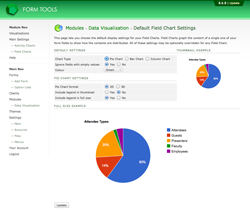Data Visualization
Default Settings
The "Field Chart" link in the module navigation (found as a submenu under "Main Settings") controls the default settings for all Field Charts you create through the module. If you need to create a lot of similar Field Charts, this page can help cut down on configuration time.
As with other pages in the module, as you change the content on the page, the example visualizations are automatically updated to reflect your selections. The two visualizations on the page contain dud data, just to give you a sense of how the "real" visualizations will look.
Appearance
This section is where you can customize the look and feel of the visualization.
| Chart Type | The type of chart. Try selecting different ones to see how they look. |
| Ignore fields with empty values | This setting is important to produce quality charts. If the form fields you're visualizing isn't required, the likelihood is that it contains any number of empty values. Graphing empty values can throw off the chart, so this setting lets you rectify it. |
| Colour | This is for Bar and Column charts only. It determines the colour of the bars / columns. |
Pie Chart Settings
| Pie Chart Format | Whether you want a 2D or 3D pie chart. |
| Include legend in thumbnail | This setting controls whether the small thumbnail version of the visualization which appears in the Quicklinks Dialog should contain a legend or not. Generally, you probably won't want to include it, because there isn't enough space. However, if you've increased the size of the thumbnail on the Main Settings page, you may wish to include the legend. |
| Include legend in full size | This determines whether or no the full size thumbnail contains the legend or not. The full size visualization is what you see in the Quicklinks Dialog after clicking on a particular visualization. It also controls the presence of the legend in visualizations loaded through the Pages module and in pages loaded in your own pages. |