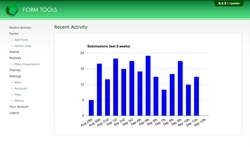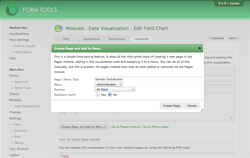Data Visualization
The Pages module
The quicklinks dialog is a very convenient way to view and browse a form's visualizations, but sometimes you may want to draw emphasis to a particular one. For example, you may want to welcome all client accounts when they log in with a dashboard-like page containing Activity Charts for the forms that they are concerned with.
No problem! The Data Visualization module was designed to be compatible with the Pages module, which lets you create custom pages to include in your Form Tools UI. Give the Pages module documentation a look over for more information. The Pages module comes bundled with all Form Tools installations so the odds are good that you already have it installed.
Creating a new page and adding it to your menu
Since adding a page containing a visualization is a pretty common request, the module has the functionality built-in. It's just a question of point and click!
Edit one of your visualizations and go to the final "Advanced" tab. There, click the "Create Page and Add to Menu »" button. That will open up the dialog window shown to the right. Fill in the various fields, including the menu and position where you want to insert the page, then submit the form. If you just added the page to admin menu, the menu will be automatically updated.
Customizing the Page
The mechanism described above it simply to help cut down on configuration time. But chances are that you'll want to customize the page further: maybe resize the visualization, add in some text or maybe other visualizations. To do that, go to your Pages module (found under "Modules"), locate the page and edit it.