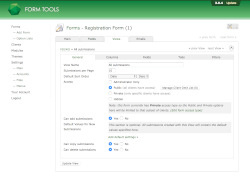Main Tab
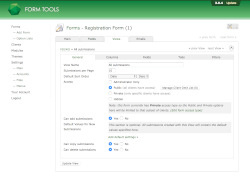
Edit View -> Main tab #2
The main tab contains the main, general settings for your View. Here's where you go
to specify permissions and other such important info. As of 2.1.x, you can also
come here to specify default values for your form submissions added within the Form
Tools interface. This is a particularly nice addition - read below for more information.
View Name
This value is used to identify the View. It appears in both the administrator's and
the client's UI. Generally you'll want to enter something human-friendly that
clearly describes what information the View is encapsulating.
Submissions per page
This determines the number of submissions that should appear in the main submission
listing page. It affects all people accessing the View via the Form Tools UI.
Default Sort Order
This value defaults to Submission Date descending (i.e. most recent first) for all
new Views, but you can change it to whatever you need. Sometimes it can be beneficial
to sort alphabetically, for example. Two tips:
- Bear in mind that you DO have the option to allow any column to be sortable -
this may be set on the Fields tab.
- Even though this field lets you select any form field to acts as the default
sort order, you should probably choose a field that you specify in the
Edit View » Columns tab. That way, if
the user changes the
sort order on the Submission Listing page, they can always click the original column
to achieve the old sort order. If you chose a field for the default sort order that
isn't a column, it could be a bit weird for the user!
Access
This option lets you determine who can see the View. For more information on this
setting, see
View Permissions page.
Can add submissions
This option hides / shows the "Add »" button on the main submission listing page and
on the individual Edit Submission pages. This affects both client and administrator
accounts. Tip: to control the label of this button, go to the Edit Form » main tab.
Default Values for New Submissions
This section appears when "Can add submissions" is set to "yes". It lets you to specify default values for
submission fields when added through the Form Tools interface. All you need to do is add those fields that you
would like to contain default values, and specify exactly what values you want them to have.
This section is very important if your View has
filters. Filters limit what submissions appear
in the View. So unless your submission contains values that match the criteria you entered immediately after
the submission is created, it may appear that creating a submission does nothing - since you can never view the
submission in your View.
Since version 3.0.13 of the Core, you can also enter the following placeholders. These work for any Form
Tools user account (admin or client) and will have their values replaced with their content.
- {$ACCOUNT_ID}
- {$USERNAME}
- {$EMAIL}
- {$FIRST_NAME}
- {$LAST_NAME}
You may also use placeholders from the Extended
Client Fields module here to add values from those fields. That module (version 2.1.0 and later) lists
the available placeholders.
Can copy submissions
This option hides / shows the Copy button on the submission listing page. It allows users to make copies
selected submissions. By default this button is hidden.
Can delete submissions
This option hides / shows the Delete button on the main submission listing page and
on the individual Edit Submission pages. This affects both client and administrator
accounts.