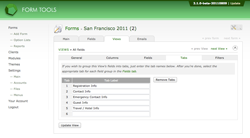Tabs Tab
Tabs... err, tab
"Tabs tab"? Boy, who wrote this documentation? Sheesh.
A nice new addition to Form Tools 2 is the option to display your form submissions in custom-defined tabs. This can significantly simplify the user interface for yourself and your users, letting you organize your data into re. Generally this feature is most useful for larger forms with a lot of data.
By default, all new (blank) Views are created with a single tab: "Data". This, however, is easily customizable. Just edit your View and click on the "Tabs" tab. Here, enter whatever tab labels you want. You can enter up to six.
Tip: you may have noticed the "Update" button on the Edit View page is outside of the four tabs (Main, Fields, Tabs and Filters). Whenever you see this, it means that when you click it, it updates the data for all tabs. If the button is INSIDE one of the tabs, it updates that tab alone. So here, you can edit all of the View information then update it with a single click. Don't feel like you have to update the tabset information before going to the Fields tab to assign your fields to your tabs: the dropdowns on the fields tab are updated automatically.
Next, click on the Fields tab and click on a dropdown at the top of a View group: that will list whatever tabs you have entered. Select the appropriate ones you need and click update. You're done! Try editing a submission with this particular View and see how it looks.