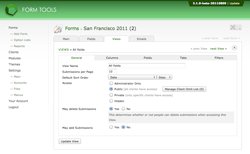Editing Views
After adding a new View or clicking any of the View links on the View tab, you'll be redirected the Edit View page. This is where you go to customize every last aspect of your View. There's a lot of functionality in these pages, so to keep things as clearly organized as possible, we've grouped the options into five sub-tabs:
Click on any of the links above to learn more about them. Tip: You may notice that the main "Update View" button is located underneath the Edit View tabset. This is because you can flip from sub-tab to sub-tab and only click "Update View" at the very end. You don't need to click it anytime you switch from "Main" to "Columns" or anything like that - so configuring your View should be that much faster.