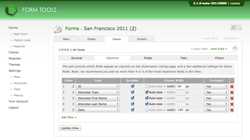Columns Tab
Columns tab
The columns tab was added in 2.1.0, to provide more control over how the main Submission Listing page looks. It also simplifies things a bit, by grouping the functionality on a single page, instead of on the Fields tab, like in 2.0.x.
For new forms, the default View always contains five columns: the Submission ID, the three first form fields, and then the Submission Date. Basically it's just making it's best guess about what you'd like to see - but you can always customize it here.
Here's what all the columns mean.
Order
This controls the order in which the fields will appear. To re-sort them, just click on the
appropriate row in the Order column and drag the row up or down.
Field
This is where you choose what field should appear as a column. Even though you can
choose any field, generally it makes sense to only pick from the fields that are
actually in the View (see the next Fields tab to control them).
Sortable
This controls whether the field column should be sortable or not by people on the
Submission Listing page (admin and client).
Column Width
This is a nice little feature added in 2.1.0. In earlier versions, Form Tools would
do it's best to space everything out appropriately, but it often failed. So, this column
let's you precisely customize how you'd like the table to be laid out.
Truncate
Some fields contain a lot of data in them - far too much to include in an overview
table like the Submission Listing page. This setting controls whether or not the
information gets truncated in the table. If it's set to no, the information may
well span multiple lines.