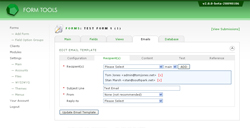Recipient(s) Tab
The recipient(s) tab lets you control the email "headers", namely: the recipient list, the subject line and the reply-to and from email addresses.
Recipient(s)
This field lets you define who should receive this email. The dropdown contains four
sections: administrator, clients, user and other. The admin
and clients group contain recipients that are dynamically pulled from the database. The
benefit to picking them here is that (a) it saves you some typing and makes it less
likely you type in an email address incorrectly, and (b) any time the account
information changes, the emails will automatically be updated too. The "user" option
specifies the user who submitted the form. This will only appear if your form contains
an email address for the sender, and you have configured
it with Form Tools.
Make sure you click the "ADD" button to add the desired recipient.
Make sure you click the "ADD" button to add the desired recipient.
Subject Line
This is the subject line of the email. You can enter placeholders (strings of text
that are converted to other values) in this field to precisely customize the subject
line. For a list of available placeholders, see the Reference tab.
From
This lets you determine who the email is coming from. It's generally a good idea
to include someone's email address here, because emails sent without a "from"
sometimes incorrectly get identified as spam and never make it to the recipient's
inbox.
Reply-to
This lets you determine the reply-to header of the email; i.e. where the email will
go to if they click "reply" in their email client.
If you have the Swift Mailer module installed and configured, you will also see an "undeliverable email recipient" field here. Please see the following page in the Swift Mailer documentation for more information.