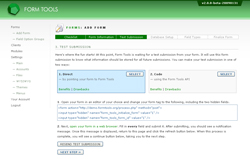Adding a POST form
The test submission page is where your form and Form Tools first make contact. Form Tools works by waiting for a submission sent from your form that contains everything you want stored. It uses this to build a custom database table for all future form submissions. The benefits to building the database table this way are numerous, including: reducing the likelihood of errors for entering form field names, reducing the amount of configuration required and ensuring that your form and Form Tools are correctly connected.
Sending a test submission for POST forms is very simple. On the Test Submission page in the Add Form process, select the direct method with the appropriate "SELECT" button. This will display some further instructions in the page.
- Cut and paste the HTML in the textarea and replace your own <form> tag with it. The HTML will look something like this: If you indicated that this form would be used to upload files, you will see an extra enctype="multipart/form-data" attribute. Note: if your existing form tag has other attributes like name or onsubmit, feel free to add them to the generated code. The important thing is that the method is set to POST and the action path is correct. The form_tools_initialize_form hidden field tells Form Tools that the form data being submitted is to be used for the test submission. The form_tools_form_id hidden field is a unique number generated by the program to differentiate between the various forms.
- Now, return to your form in your browser and after refreshing the page, fill in all fields and submit the form. Return to Form Tools and click the Refresh button in the page, then continue to the next step.