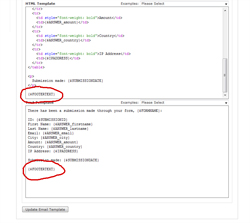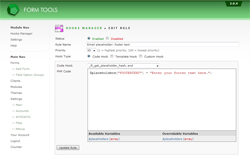Hooks Manager
Adding an email template placeholder
The email templates let you customize every aspect of the emails sent out from Form Tools. This is great and all, but sometimes it forces you to do a lot more work that you should need to. For example, what if you wanted to add some footer text to be appended to all emails? Or what if you had an image you'd like to appear as a banner in all HTML emails? In situations like these, the last thing you want to do is duplicate content again and again.
Instead, a simple workaround is to create your own email template placeholders.
| Step | Description | Screenshot |
|---|---|---|
| 1. | Edit one of your email templates that you'd like to add some footer text. In either the HTML Template or Text Template fields on the Content tab (which ever you are using), add the following placeholder at the bottom: | |
| 2. | Next, go to your Modules page and select the Hooks Manager. There, configure a new rule with the contents of the attached image. Once that's done, the placeholder you included in your email template will automatically converted to contain this value. And you're done! To test it, just send yourself a test email on the Edit Email Template page. |
You can call your placeholders whatever you want - whatever is appropriate. This is a very useful technique to reduce maintenance.