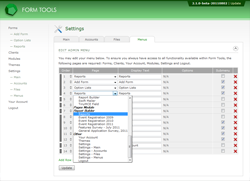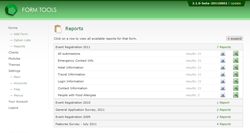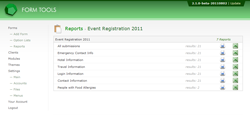Report Builder
Adding a Reports menu item
To add a direct link to the reports in the main left column Form Tools navigation, go to the Settings -> Menus page, and edit either the administrator or client account menu (whichever you want to add the link to). There, you should see a page that looks something like the screenshot to the right. When you clicking on any of the pages column dropdowns, you will see a new section entitled "Report Builder".
Adding an all form report
Under the Report Builder section, the first option is entitled "Reports". That is the main reports page for your Form Tools installation. When you add that to your menu, anyone clicking on that link will see all forms and all reports (Views) for those forms. Since the list can get quite large, all forms reports are hidden by default: you need to click on a form row to see the reports. To see how that looks, click on the screenshot below and to the right.
This main report page automatically figures out who's logged in and what forms and Views they can access. So, you can assign that single page to any client account and when they visit the page they will only ever see the subset of forms and View that they have permission to access.
The + Expand and - Contract button at the top right of the page lets the user expand all forms to view all reports at the same time, or hide them.
Adding a report for a single form
This works exactly the same way. Instead of selecting the first "Reports" option in the Report Builder section, select the specific form you're interested in. When a Form Tools user account clicks on that menu item, they will see only the reports that are relevant to that form, and their account. The list will be automatically expanded when the page loads so the user only needs to click on the various export types to generate that report.
Note: the reports they see on this page are the same as on the report icon dialog.